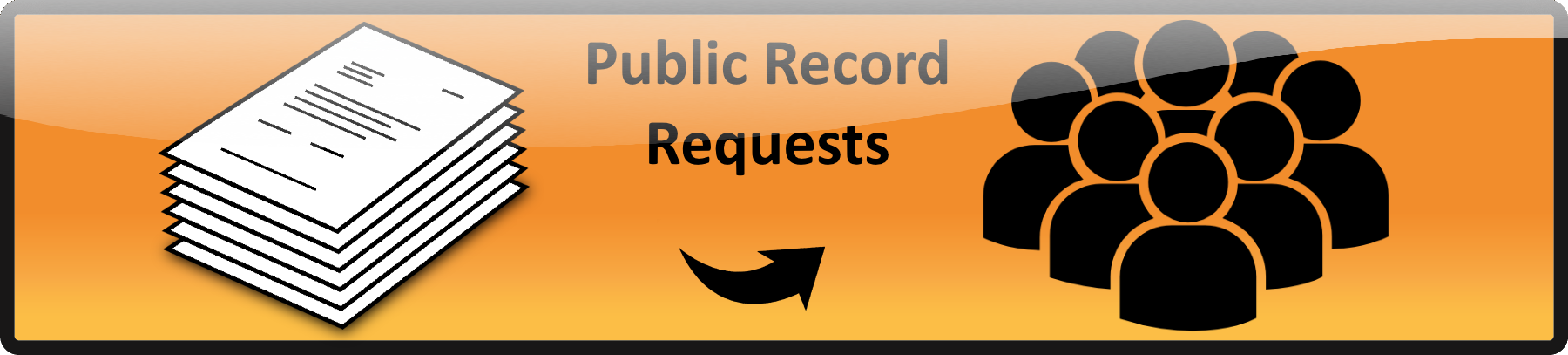1. Click on “Pages” on the left sidebar.
2. Either select “Add New” under Pages or the “Add New” button at the top of the screen.
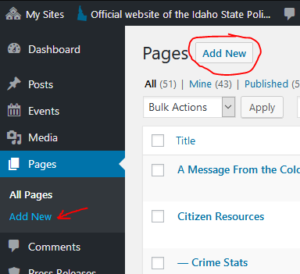
3. A new page will be created
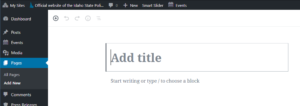
4. Enter a title for your page. This title will become the name used for this page in the list of “Pages” and in the URL (dashes replace spaces) for the page ie: “Create a New Page” becomes https://isp.idaho.gov/website-modification/create-a-new-page/
5. Once you have added content to the page make sure you press “Publish…” and then again to confirm. Once you have published the page for the first time the button will change to “Update” and you will only have to press that once after every time you make changes.
Pages without the Quick Link Bar
If for some reason you need a page that does NOT have the “Quick Links” on the right side of your page:
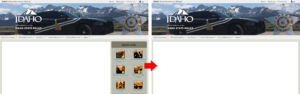
Please only do this when ABSOLUTELY needed.
You will need to insert some JavaScript. To do so you will need to:
1. Copy this script:
<script type="text/javascript" src="/wp-content/themes/isp-theme-two/js/hide-sidebar.js"></script>
2. Click on the “ellipse” (![]() ) on the upper right corner of the screen and select “Code Editor” about half-way down. Your screen will change and your page will display in HTML mode (don’t freak out it will go back).
) on the upper right corner of the screen and select “Code Editor” about half-way down. Your screen will change and your page will display in HTML mode (don’t freak out it will go back).
3. Place the cursor at the very end of the code and hit <Return> so that you get a new line.
4. Right-click and choose “Paste” or press <Ctrl>V to paste in the code you copied in step 1 above.
5. Click on the “ellipse” (![]() ) again and select “Visual Editor” to get you back to the “normal” edit mode and press “Update” to publish your changes.
) again and select “Visual Editor” to get you back to the “normal” edit mode and press “Update” to publish your changes.
 Official Government Website
Official Government Website