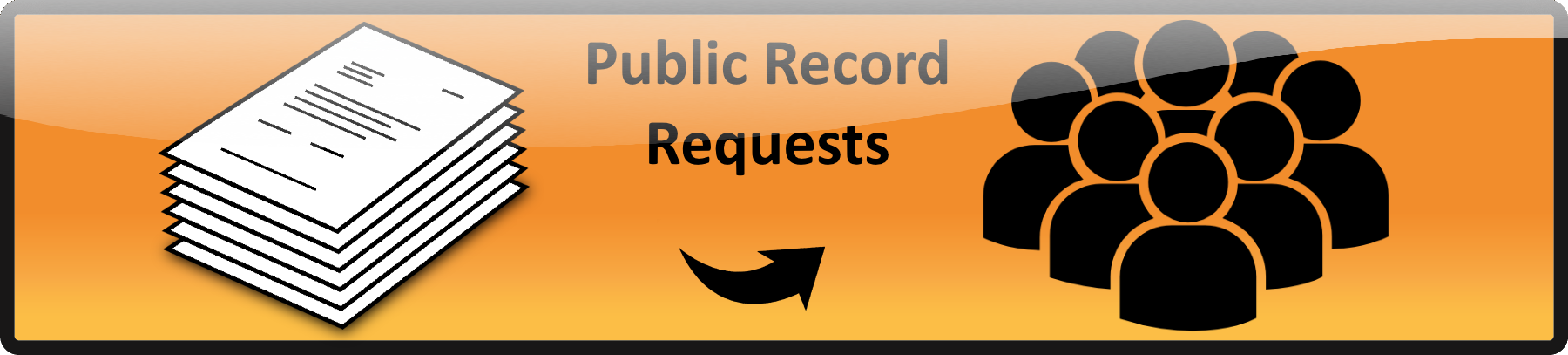The path should look something like this:
11/2019/08/Branch_Holly-4-1.jpg
Probably the easiest way to get this information is to use the media library and get it from the path of the picture. I’ll outline this below:
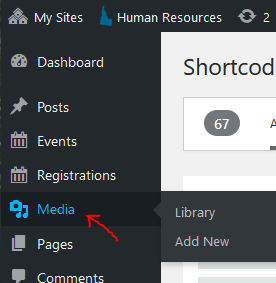
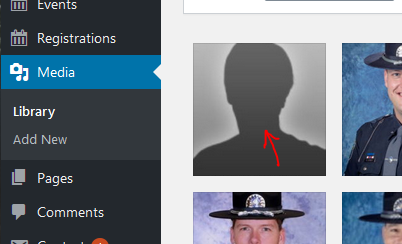
If your image is not shown you can drag it from Windows Explorer on top of the rest of the pictures and it will be uploaded. Also see Formatting People Pictures.
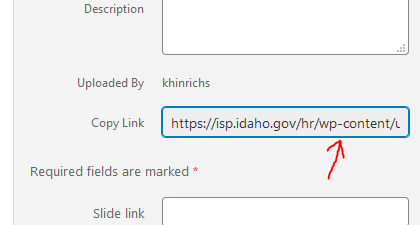
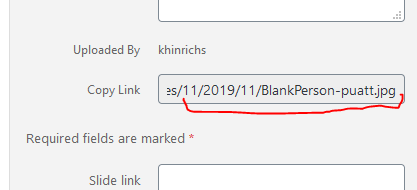
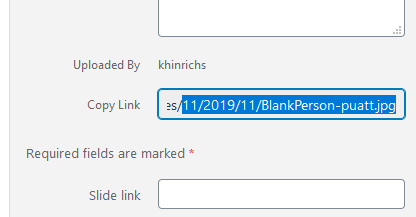
 Official Government Website
Official Government Website