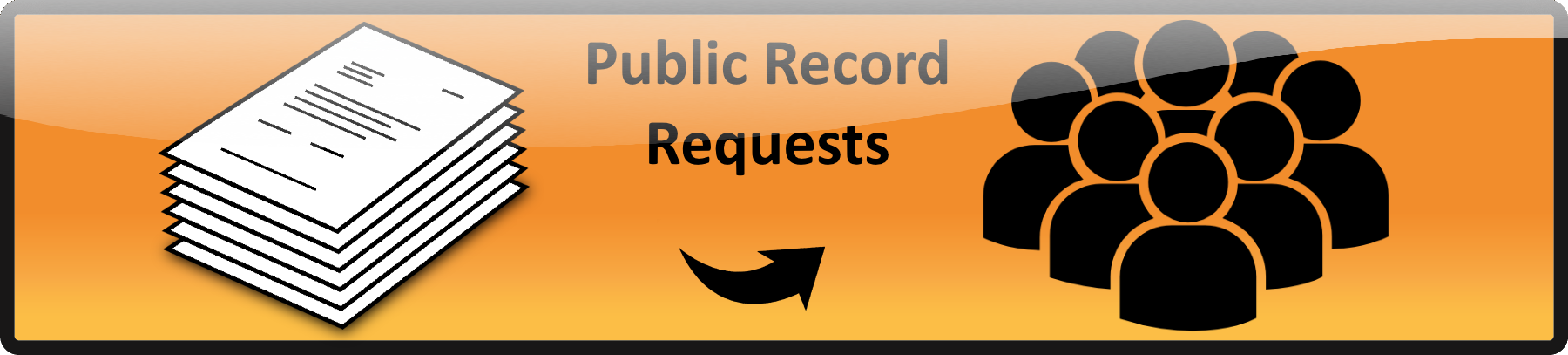There are two ways to add a picture. The first is to use the Gutenberg blocks.
1 Gutenberg blocks
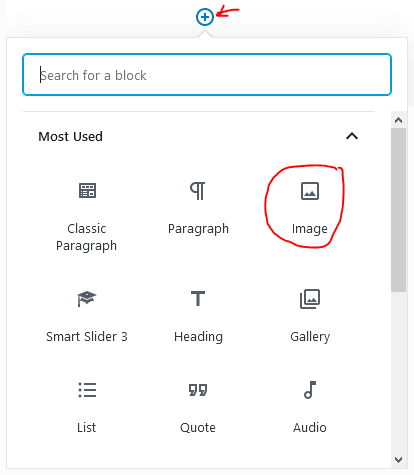
Add a new block by either clicking the ![]() at the top left of the screen or by hovering under another block and clicking on the
at the top left of the screen or by hovering under another block and clicking on the ![]() that appears there. Once these blocks are created they may be moved around to where they need to be. A selection of block types will appear and select the “Image” block type.
that appears there. Once these blocks are created they may be moved around to where they need to be. A selection of block types will appear and select the “Image” block type.
Once “Image” is selected an image block will appear allowing you to either drag a picture onto the block, select an existing picture from the media library, or to reference an image from the web somewhere (by specifying the URL location of the image file). Typically you will just drag your picture on top of the block (shown below) and it will upload the picture and insert it.
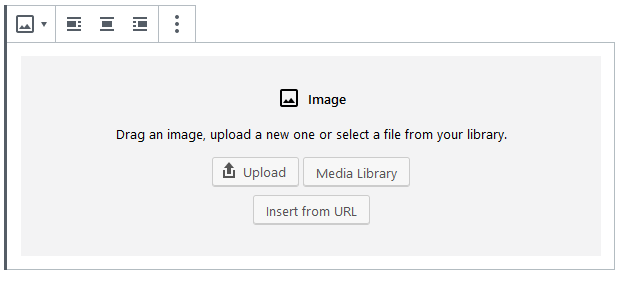
2 Insert Inside “Classic Paragraph” block
The second way to insert a picture is now considered the “old way” but it is still valid and works just fine. Start by putting the cursor where you would like the picture to go.
Next from the “Insert” drop-down select “Add Media”
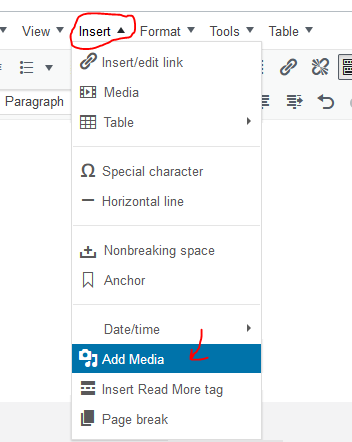
When the media library appears drag your image on top of the media library to upload it.
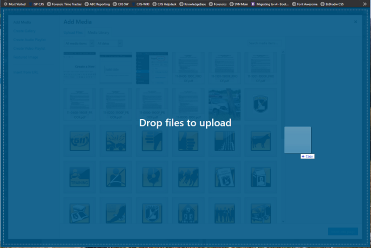
Once the picture has been uploaded select “Insert Into Page”
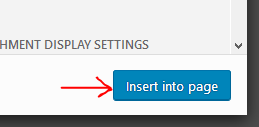
The image will appear in the page
 Official Government Website
Official Government Website