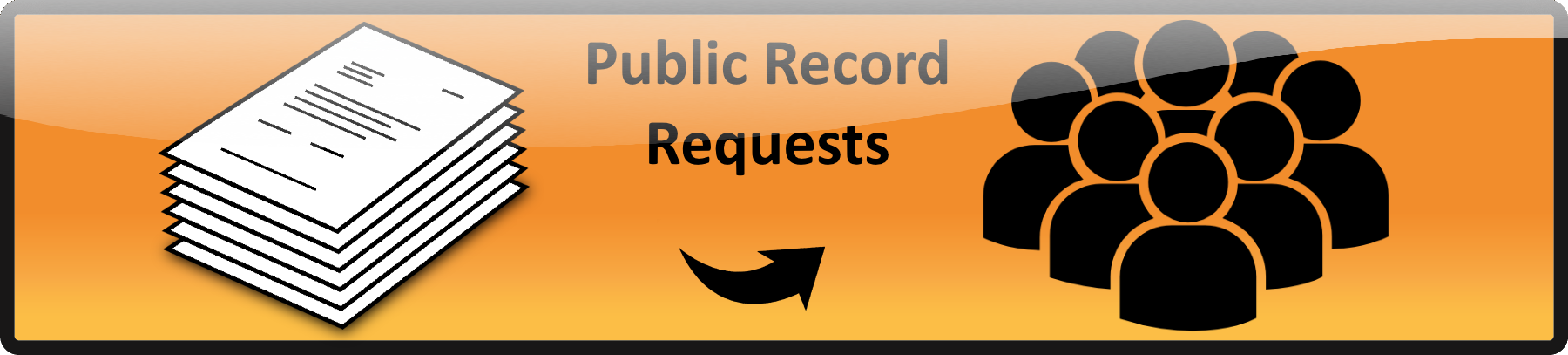Click on “Events” in the menu on the left and select “Add New” either on the menu or the button at the top.
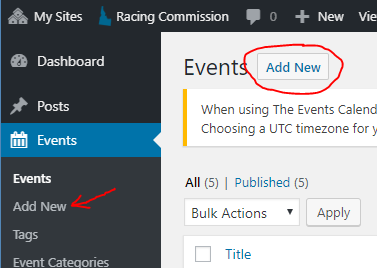
This will open the new event window.
Enter a title for the event
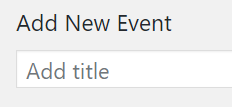
Next is where all the event details get entered. You may either upload a PDF file with all the event details or enter the details in the space provided.
To attach a PDF click on “Add Media” and drag the PDF file onto the media screen and pressing “Insert Into Page” (this is just the same as adding a PDF file to a web page).
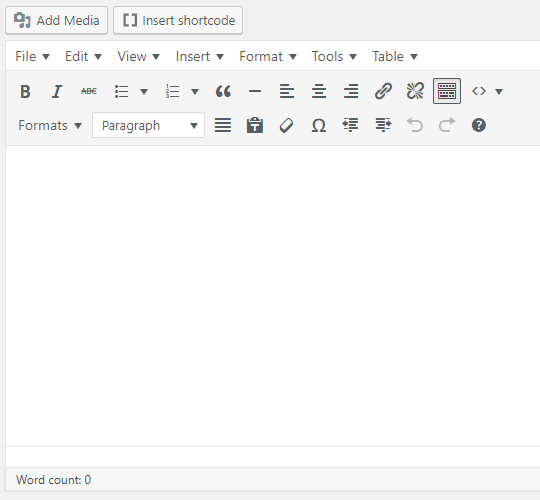
You may also add text as needed for your event and use the tools provided to format the text as needed.
Enter the starting and ending time and date for the event
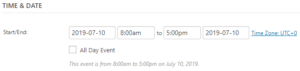
Enter the location for the event. If you want a Google map of the location and a link to use Google map to appear check both boxes.
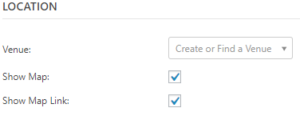
If you have already entered the venue (location) before it will remember it and you can just select it, otherwise start typing the name of the venue (location) and when entered click the button to select “create” your new venue
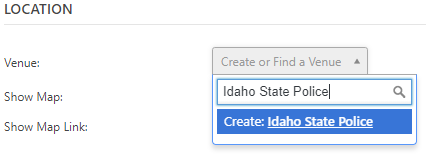
Several new fields will appear for you to add the details about this new venue.
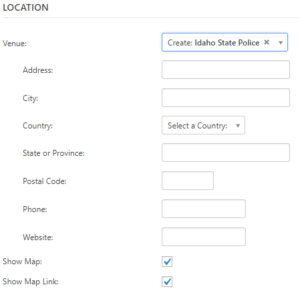
Below that you will be asked to create or find and organizer
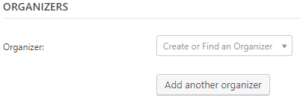
If you have entered this prior (this is probably you so unless this is the first time doing this you probably can just select yourself as the organizer)
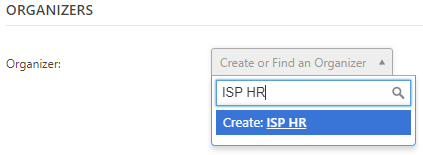
But if this is a new orgainizer you will be asked for more details
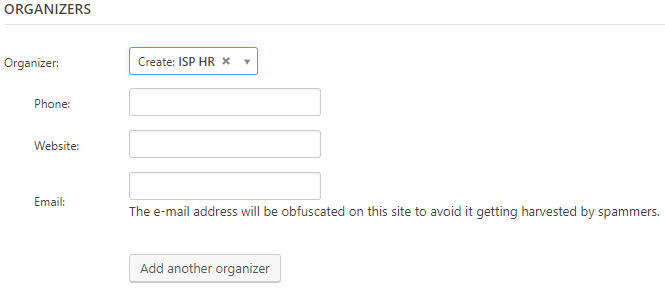
Next item is the event website

If there is a website that has more information about this event enter it here.
From here on down the information is probably less mandatory. Add data as needed. But be sure to scroll to the top and press the Publish button to add this event to the calendar.
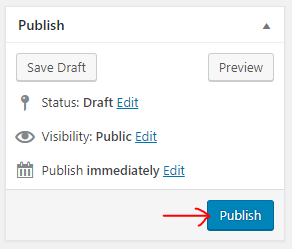
 Official Government Website
Official Government Website