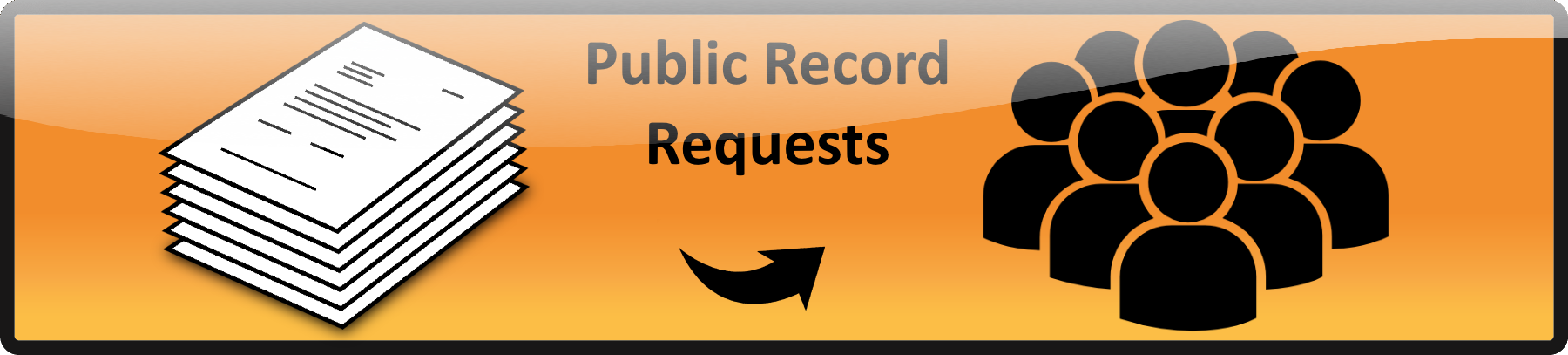There are SO many ways to modify content in WordPress that it would take books to cover it all.
Let me give you the quick tour:
When you are in the “Classic Paragraph” there are many drop-downs and several toolbar buttons to help you format your text. Rather than me pointing out each item in a picture let me encourage you to open a classic paragraph and look at all the options inside each drop-down and hover over each of the tool icons (they will tell you what they are).
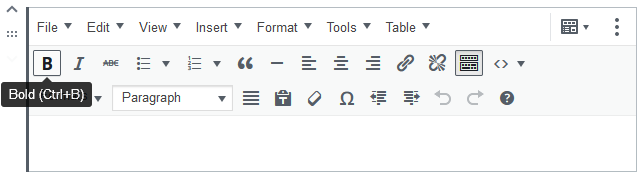
If you don’t have these tools your text is probably inside the newer “Paragraph” block as opposed to the “Classic Paragraph” shown above.
You can switch between the two as needed. If you have a “Paragraph” place your cursor over the paragraph symbol (![]() ) which will change into arrows
) which will change into arrows
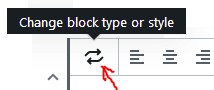
Click these arrows and select the block type you want
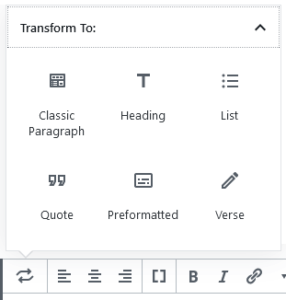
FYI “Classic Paragraph” is the one shown above with all the cool tools.
Changing Text Color
Changing the text type from ‘Paragraph’ to one of the heading types of text will change the color to whatever is defined in the current theme. These types are selected in the drop-down as shown:
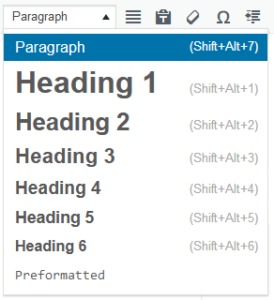
This also changes the size and style of text as well so may not always be what you want. Oddly enough if you are using the newer “Paragraph” block it has some limited color options.
Oddly enough if you are using the newer “Paragraph” block it has some limited color options where as the “Classic Paragraph” does not. These colors are located on the right side of the screen when editing text in a “Paragraph” block. The “Color Settings” section covers the entire block.
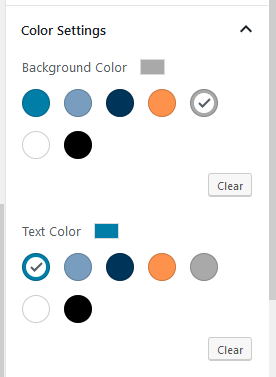
Whereas the “Text Color” section deals with only the text selected at the time.
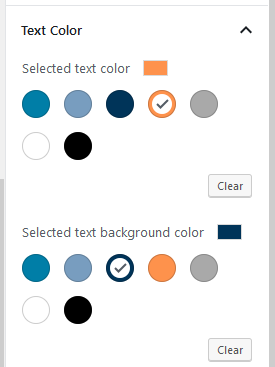
So in answer to your next question: “How do I change/add to the color selection” the answer is sorry you can’t right now but we are looking at how that might be possible.
 Official Government Website
Official Government Website